
本教学为翻译教学,转载请注明来自aboutcg.net,以及注明翻译者
源地址:http://www.blog.spoongraphics.co.uk/tutorials/how-to-create-a-textured-grungy-3d-type-design
作者: Chris Spooner
翻译:NONAL
How to Create a Textured Grungy 3D Type Design
怎样创建一种脏脏的3d文字效果
A great looking design can be easily created by combining various textures and brushes. In this tutorial we’ll look at creating a cool grungy design based around some abstract 3D type, then apply a few finishing touches to really bring the design to life.
一个好卖相通过组合多样的材质和笔刷是很容易得到的。在下面这个教学中我们将要致力于这个酷炫的基于仿3d风格的设计。下面就为大家呈现这个教程。
To start, we’ll create the type by hand using Illustrator. Create a new document, then turn on the Grid, and adjust the snap settings to snap to the grid.
首先,我们要用ai手动创建文字。建立一个新的文件,然后打开显示网格,勾选对齐网格。
Draw a square onto the artboard. Notice how the points will automatically snap to each grid intersection. This will come in handy when creating our abstract geometric type style.
在面板上画一个方形,注意这些点是怎样在每个交叉点的时候自动锁定。当我们创建一个几何形字样时开始可能有些困难。
For this tutorial, we’ll base the design around the word ‘Create’, so manipulate this first shape into a letter C by chopping out a section using the Pathfinder tool. Use a temporary shape to overlap the appropriate area, then select both shapes and click the Subtract from Shape Area icon.
在这个教学中,我们将基于原创,所以我们可以巧妙的用第一个形状,和用修正工具的形状模式做突出的部分完成一个字母C。用这个临时的形状在适当的部分交叠,同时选中这两个形状然后按下重复部分相减。
Continue onto the next letter, in this case an R. Use the Pen tool to create triangular shapes to sculpt the box into a vague R shape.
用相同的方法制作下面的字母,接下来的是R。用钢笔工具创建三角形去塑造未成型的R。
Once all the letters have been created, space them equally alongside each other. Basing each letter on the same rectangle gives a boxy, geometric and generally cool style.
一旦所有的字母都做好,给这些字母之间空出相同的间距。要确保每个字母都基于相同的矮肥的矩形,几何形字体的效果通常都不错。
Head over to SXC and download a background texture. This particular one is a paper texture from IB6364. Paste the texture into Photoshop.
下载这个背景材质,这张精致的图片在Ib6364纸张材质。剪切这张图片到ps里。
Copy and paste the wording from Illustrator into Photoshop. Fill the letters with a colour sample of a nice grey-blue.
黏贴在ai中做好的字母到ps里。用一种简洁的灰蓝色填充这些字母。
Duplicate the text layer, then press CMD+T to Transform. Hold Shift and Alt to scale down the letters proportionally. Dropping the opacity on the top layer can help visualise the transformation.
复制文字图层,快捷键Ctrl+T调节大小。按住shift等比缩放字母。降低原有字母图层透明度可以对比调节比例。
Fill the smaller text with a darker shade. This is the base of the three dimensional effect.
用更深的蓝色填充小的字母图层,这样就作出了基本的三维空间效果。
Zoom right in and use the Polygonal Lasso tool to connect the corners of each letter. Fill the selection to give the appearance of perspective.
放大视窗用绳索工具连接字母的边角,填满这些部分表现透视。
Once all the connections have been made between the two text layers, the illusion of a third dimension is created.
两层字母间所有的连接都做好后,三维空间的图像就已经完成了。
Add a Drop Shadow to the top text layer. Use a large value for the size and keep the opacity fairly high.
给在上面的字母涂层添加阴影效果,给一个大尺寸,给一个适当的透明度。
Source a collection of spray paint Photoshop brushes, such as these, or these. On a new layer dab a few spots of black over the text, paying attention to the fine splatters overlapping each letter.
搜集一个喷雾笔刷的合集,就像我找到的这些,或者其他类似的。新建一个图层,轻拍一些黑色污点在文字图层之上。留心这些喷溅恰当的覆盖每个字母。
CMD-Click the first text layer, then CMD+Shift-Click the second text layer to load the outline as a selection. Then, add a Layer Mask to the splatters layer to hide any excess spray paint. Change the Blending Mode to Vivid Light at 50%.
按住Ctrl单击浅色字母层,然后按住Ctrl+Shift单击第二层字母层,这样就有了字母所在选区。然后给喷溅笔刷层添加一个涂层蒙板样就可以隐藏其他的多余部分。将混合模式改为vivid Light,50%填充。
Press CMD+A to select all, then CMD+Shift+C to copy all layers. Paste the selection on a new layer then add a 3.6px Gaussian Blur.
Ctrl+A选择全部,然后Ctrl+Shift+C复制所有的图层。黏贴选区到一个新层然后添加3.6的高斯模糊。
Add a layer mask to the layer and fill with black, then dab large spots of white with a soft round brush to bring back subtle touches of the blurred effect in select places. This little touch adds a cool lens blur kind of effect.
给这个层加一个填充黑色的遮罩,然后轻拍一些白色的污点用柔软边缘的笔刷给这个模糊涂层增加一些稀薄感。这个小细节增加了镜头的模糊感。
Create a new layer below the text layers, then use the spray paint brushes to draw in various splattered elements. Change this layer to Vivid Light.
新建一个图层在字母图层下面,然后用喷雾笔画出多样化的喷溅元素。把图层叠加模式改为vivid light.
Draw in more splatters on a new layer, but this time change the blending mode to Color Dodge and adjust the opacity to 55%.
在一个新图层画更多的喷雾,但这次要改变混合模式为Color Dodge透明度55%
Add a new layer to the top of the layers stack. Use a large soft brush to dab a bright purple and blue spots onto the design. Change the blending mode to Color Burn at 25% to add a subtle cast of colour and contrast to the design.
添加一个新图层在所有图层之上,用一个大尺寸的边缘模糊的笔刷轻拍一个闪亮的紫色和蓝色印迹。改变混合模式为Color Burn 25%填充,相对设计增加色彩的稀薄感。
There we have the finished design, complete with 3D type, grungy splatters and detailed textures. The subtle colour casts and lens blurs really help add an extra finishing touch.
我们完成了这个设计,3d风格,污渍喷溅和材质的细节。稀薄的色彩和镜头真实模糊感给设计的完整锦上添花。
有问题可以参与答疑







































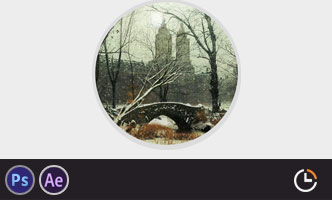


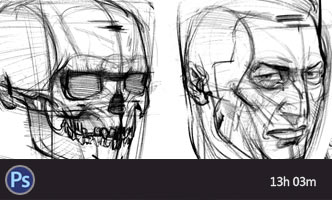





0回复怎样创建一种脏脏的3d文字效果"