
本教学为翻译教学,转载请注明来自aboutcg.net,以及注明翻译者
原英文教学地址:
http://en.9jcg.com/comm_pages/blog_content-art-160.htm
作者: Massimo Righi
软件: Autodesk Maya
作者网站: http://www.massimorighi.com/
翻译: Purplesun (aboutcg.net)
Introduction
介绍
Photography has always inspired me; I love especially shots of nature and wildlife from magazines like The National Geographic. During a recent travel in the South East of Asia, I visited Sriracha Tiger Zoo in Thailand and I took many photos of all the animals living there. There is no better reference material to use than the one you personally create wink
照片永远是我的灵感来源,我尤其喜欢杂志上拍摄的关于自然界和野生动物的照片,比如国家地理。在最近的一次旅行中我去过亚洲的东南地区,在那里我参观了泰国的Sriracha老虎动物园,我拍了大量生活在这里的动物,在个人作品创作中这些参考素材极其有用。
From a crocodile farm with over 100.000 crocodiles to elephants, and of course, tigers. I’ve never seen in my life so many Bengal tigers (more than 200) all one single place, it was amazing.
这里有超过100.000头鳄鱼的鳄鱼养殖场,有大象,当然还有老虎,我以前从没有在同一个地方见过这么多的孟加拉老虎(超过200头),真是让我大开眼界。
As for all my 3D models, I didn’t want to create it only for an attempt at a realistic render. I also wanted it for future animation purposes, and that’s why I wanted to do all the steps ranging from the standard lowpoly model – to the posed highpoly renders.
在我以前的所有的3D模型中,我从没有试图创作出一个非常写实的作品。同时我还打算为将来的动画作品做准备,这就是我为什么要制作基本的低模和渲染用的高模的目的。
I used Maya 8.5 for the modeling, MentalRay for rendering, Photoshop for creating the textures and Shave and HairCut for the fur of the head.
我用MAYA8.5建模,MentalRay渲染,贴图使用Photoshop创建,老虎头上的毛发是使用Shave and HairCut这个插件完成的。
Modeling
建模
Using a simple polygon plane and extruding it according to the global shape, I created the head first. Then I moved it to the rest of the body, leaving holes where the legs where to be connected.
使用一个简单的多边形平面开始模型的制作,在这个平面上挤压出大体形态结构,我首先制作的是头部模型,接着制作身体的其他部分,在即将连接腿的部位留下孔洞。
This is my preferred modeling technique because I can keep on switching between the four views, which will allow me to have good control over the step-by-step modeling process. Once I was satisfied with the results, I went to model the legs in the same way… started by extruding the edge from the legs’ holes and finally I extruded the paws’ faces to obtain the nails.
这是我首选的建模技巧,因为我可以不断在四个视图中切换,这样可以让我在一步步的建模过程中更好的全局掌控,当我对结果满意时,我使用同样的方法建造腿的模型…从挤压身体上留下的孔挤压出腿部的模型,最后挤压出脚掌和爪子。
At this point, I checked the geometry topology in order to obtain quads and loops. Finally I modeled the gum, tongue and teeth. In addition to the photo taken at the Zoo, I used some scientific skeletal references found online.
当到了这一步时,我开始检查模型的拓扑结构,主要是为了保持四边面和线条的loop。最后制作的是牙龈、舌头和牙齿,除了使用在动物园拍摄的照片外,我还使用了一些在网络收集的医学用的骨骼作为参考。
I modeled each tooth starting from a polygonal box, pulling vertices and pushing vertices and I ended up with 4030 polys for the main tiger mesh and 3166 polys for eyeballs, teeth, gum and tongue.
我使用一个多边形的正方体建造每一颗牙齿,不断的调整顶点,最后老虎的身体使用了4030个面,眼球、牙齿、牙龈和舌头共使用了3166个面。
Then I had to start the UV mapping process before adding details. I needed to mirror the UV layout, and in order to do that first, I made the UVs for half of the model and then duplicated the other half and mirrored the UVs by flipping them.
接下来在添加更多细节之前我开始编辑模型的UV,我需要镜像模型的UV,所以好、首先我编辑好一半的模型的UVs,复制出另外一半模型,再翻转一下这一半的UV就完成了镜像。
I used various projections to make the UVs using planar and cylindrical mapping tools… For some parts like ears and portions of the chest, I made some detached projection in order to avoid some stretching when I had to apply the textures.
我通过多次使用平面投影和圆柱投影工具来编辑UVs,如耳朵和胸腔部分,为了避免出现太多的UV拉伸,我把UVS的部分给分开了。
I used a simple checker, applied to a Lambert shader, to check the overall process while tweaking the UVs.
我使用一张简单的棋盘格纹理赋予给一个Lambert的材质球,这样可以检查UV是否有扭曲和拉伸。
After the UVs, I made a polysmooth of the model and started using the Maya Sculpting tool to achieve some detail by playing with punch, pull, smooth and the very useful relax tool (new addition in Maya 8.5).
编辑好UVS后,我把模型光滑然后使用MAYA的雕刻工具雕刻出一些细节,主要用到雕刻工具的punch, pull, smooth和relax tool(Maya 8.5新增功能)命令.
Texturing
纹理
I believe that the texturing part is extremely important as the majority of the final effect is created by the textures. I decided to go for a 4k resolution map which I think was good enough to achieve the textures’ details such as the fur stripes.
我认为纹理制作部分是决定最终效果的极其重要的部分,我使用了4K大小的纹理这样就足够让我表现更多的细节,如毛发的条纹。
In Photoshop I started creating the textures using a Wacom Tablet with a mixture of photographs previously taken at the zoo and freehand painting. I used the clone tool as well as custom brushes, always switching between Maya and Photoshop to check how the textures behaved on the model.
在Photoshop里面我使用Wacom数位板通过混合前面在动物园拍摄的照片素材以及绘画来绘制纹理,主要用到了克隆工具和自定义的笔刷。并且不断在Maya和Photoshop之间切换,检查纹理赋予模型后的效果。
Once I was pleased with the Photoshop work I moved on to adjust the seams. The texture’s seams were created by the edges where the UVs were cut during the mapping process and I used the Maya 3D Paint Tool to correct them, using especially the clone tool. I finally went back into Photoshop to create the other maps: specular, bump and diffuse. I used a Blinn shader for the body, a Phong for the eyeballs and a Blinn for the teeth.
一旦我对Photoshop的纹理绘制结 果满意后。我开始着手处理纹理接缝,纹理的接缝是由UVs的边界产生的,我使用MAYA的3D绘画工具来去掉这些接缝,主要使用的使用克隆工具。最后回到 Photoshop创建出其他的纹理类型:specular, bump 和diffuse三种。并且为老虎的身体部分使用Blinn材质球,眼球使用Phong材质,牙齿使用Blinn材质。
Posing the Tiger
摆姿势
I decided to go for a pretty classic pose, with the tiger lying on the rocks. In order to do that, I first created a rock starting from a polygonal plane making it pretty dense, and sculpting it using the sculpting tool to achieve the desired shape. I made a UV projection and applied a texture created from my photos. For the background I used a simple plane with part of the same texture applied.
我准备制作一个老虎躺在石头上的典型姿势,为了实现这个效果,首先我使用一个多边形的平面然后增加它的密度来创建出一个石块,接着使用雕刻工具雕刻出大形,然后使用UV映射编辑UVs并且赋予一张我自己拍摄的纹理。背景我通过用同一张纹理赋予给一个简单平面来创建。
I built a simple rig for posing the tiger. Then I adjusted the mesh to achieve the different muscles definition given by the actual pose.
我为这个模型制作了简单的绑定,接着调整模型的各个部分的肌肉结构来匹配姿势。
Shave and Haircut
This was the first time I was used Shave and a Haircut and I immediately noticed how powerful this tool is. I decided to put the fur only on the tiger’s head and in some side parts of the legs and paws because for the rest of the body, I thought I could achieve a pretty good fur simulation through only the use of textures.
这是我第一次使用Shave and a Haircut创作,但我立刻认识到这是一款强大的工具。我打算只为老虎的头部和部分腿和脚掌制作毛发效果,因为我认为身体的其他部分我仅仅使用纹理就可以获得很好的效果了。
I created a total of six hair systems. Now I will focus on the main head fur; taking into consideration that for the other hair systems, I’ll have used the same procedure which I am about to explain.
我总共创建了6个毛发系统,现在我的重点是制作头部的毛发效果,其他的部分我会使用我即将介绍的同一个制作流程。
I selected the head’s faces excluding the nose, inside of the mouth and the area around the eyes and I went to Shave —> Created New Hair. The first time I did that, I noticed that the hair normals were pointing inside of the mesh so I reversed the normals and created the hair system again. Everything was fine this time round.
首先选择除了鼻子、口腔内部和眼睛周围以外的头部模型,然后执行Shave —> Created New Hair.我第一次使用的时候,我发现毛发是朝向模型内部的,所以我翻转了法线的方向然后重新创建毛发系统,这次一切正常了。
Using the Brush tool, I started scaling the hair according to the photos and when I was satisfied with the hair length I used “Recomb Hair”. This command made the hair comb nicely around the head. The only thing left to do was to use the Translate and the Puff tool to fine-tune the hair style.
使用刷子工具,参考着纹理缩放毛发的长短,当我对毛发的长短调节满意后,我开始“梳理毛发”。这个命令可以很好的梳理头部上的毛发。最后一件需要做的事情是使用Translate和Puff tool调节毛发的样式。
Then in the Material Properties of the Hair system I assigned the tiger’s color texture to the Tip and Root Colors and the specular to the specular field. In the screenshot you can see my settings for that hair system.
接着在毛发系统的材质属性编辑器里面,我为老虎的Tip 和Root Colors通道赋予前面制作的颜色贴图,高光贴图赋予个毛发系统的高光通道,在截图里面你可以看到我的毛发系统的设置。
To be able to render the hair out using MentalRay, I went to ‘Shave Globals’ and selected ‘Hair Primitives’ as Hair Render Mode. I also enabled the Irradiance in the ShaveGlobals—> MentalRay tab in order to involve the hair’s shader in the Final Gathering process.
为了在MentalRay里面渲染出这些 毛发,我在’Shave Globals’里面选择’Hair Primitives’作为毛发渲染模式。同时开启ShaveGlobals—> MentalRay tab的Irradiance,这样毛发就可以在Final Gather参与计算了。
To setup the scene I created a camera and enabled the depth of field. To further explain how I managed the depth of field: I made a “Distance tool” placing one locator point of focus on the model (in this case it was the point of the tiger nose), and the other on the Camera lens. Then I parented the locator to the camera so that every time I moved the Camera, the dimensional value also changed and I had the exact value to insert in the ‘Focus Distance” field. Then I played with the F-Stop and Focus Region Scale till I found a DOF result I liked.
我创建了一展摄像机并且开启了景深来设置 场景,下面详细解释一下景深的设置:使用“Distance tool”把一个locator point创建在模型的画面中心,(在这个例子里面是处于老虎的鼻子)。另外一个locator point放置在相机的镜头位置上。接下来我把这个locator作为摄像机的子物体,这样每次移动摄像机的时候,两个locator之间的距离值也会随 之改变,而我就可以准确的输入’Focus Distance的数值了。接下来调节F-Stop和Focus Region Scale直到我满意了DOF结果为之。
For lighing the scene, I used an HDRI probe and three PointLights. I enabled one of them to RayTrace the Shadows and increased the ‘Light Radius’ to 3000 and the ‘Shadows Ray’ to 5 in order to soften them.
为了照亮场景,我使用了HDRI和三个点光,对其中一展灯使用光线追踪阴影,增加’Light Radius’的值为3000,为了软化阴影把’Shadows Ray’的参数改为5.
Rendering
渲染
For the Mental Ray rendering settings, I used the Gauss filter with Min =1 Max =3 Sample Levels.
在Mental Ray的渲染设置里面,使用Gauss filter,采样值为Min =1 Max =3
The final render is 3636 x 2772 and it took about 15 hours on a Quad Pentium. I then made an Ambient Occlusion pass and added it within Photoshop. I duplicated it in two different layers, setting one ‘Multiply’ and the other ‘Overlay’, I tweaked those layer’s transparency then enhanced the contrast and the color gamma till I was happy with the final result.
最终的渲染大小是3636 x 2772,用四块Pentium的CPU花了共15个小时来渲染,接着创建了Ambient Occlusion通道,把这个结果导入到Photoshop,复制这个图层,分别设置图层混合模式为正片叠底和叠加,调节这些图层的不透明度、对比度还 有颜色伽马直至满意为止。
Next I tried another angle view of the tiger because I wanted to try and get a different feeling. I changed the camera angle focusing on his head. That was pretty much the same pose, I only changed the head and neck position.
接着为了获得不同的感觉我试着换个视角来观看老虎,我改变摄像机的视角,对准老虎的头部,几乎和前一个姿势非常类似,仅仅对头部和脖子的位置做了调整。
I learned a lot throughout the ‘Making’ of this image and loved playing with Maya, Photoshop and Shave and Haircut trying to do what I really like. Hopefully I have given an insight into the idea behind the creation of this Zoo’s young tiger. I also hope it will prove helpful in some ways to all who are reading.
在制作这个作品的过程当中我学到了很多东西,并且喜欢上了使用MAYA、Photoshop和 Shave and Haircut来创作我喜欢的东西,希望在制作这个动物园的小老虎的过程中获得一些启发,同时希望能够为创作其他作品时提供一些有用的参考。
——全文完——























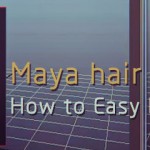





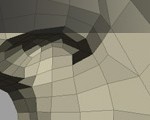

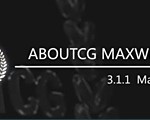

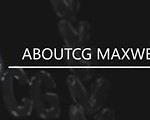





st、完美动力网竟然拿去当自己的教程。该谴责。